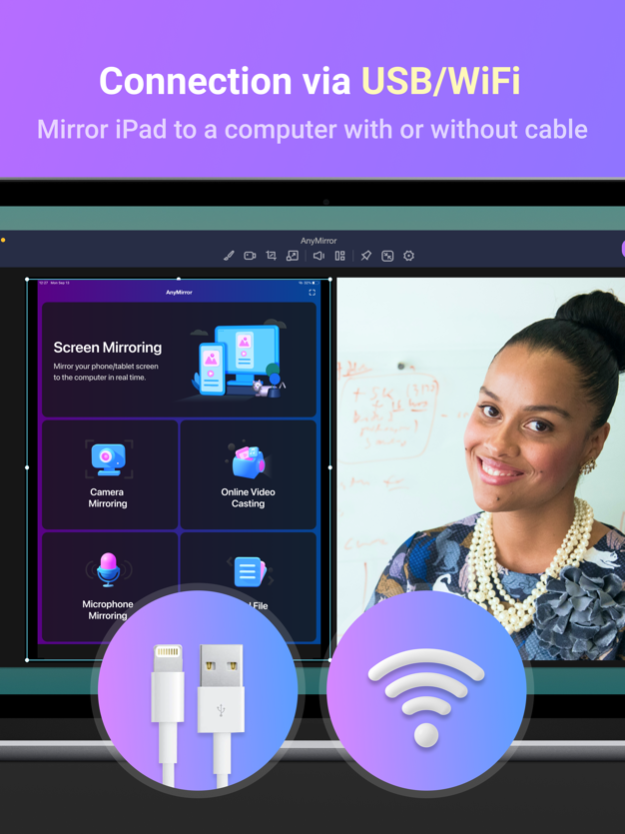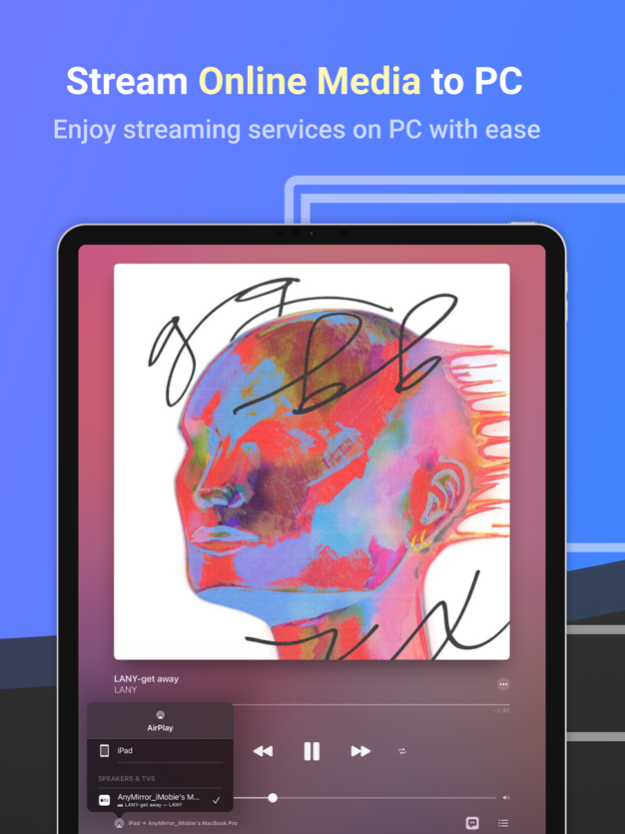AnyMirror: Mirror Screen to PC 1.1.1
Free Version
Publisher Description
Mirror screen, camera, microphone, files and more from iPhone/iPad to PC/Mac.
AnyMirror is an easy-to-use screen mirroring app that can be used to mirror your iPhone/iPad to the computer with audio via USB or Wi-Fi. You can mirror whatever is happening on your phone, display it on the computer with high resolution in real-time. AnyMirror also comes with tools to take screenshots, record live HD videos, or add annotations to take your mirrored content to the next level. In addition, AnyMirror allows you to mirror multiple devices simultaneously, which offers a wonderful visual experience for you.
Main Features
1. Use your iPhone as a webcam and mic
- AnyMirror enables you to mirror in high-definition and lossless quality, which presents your image more professional. Meanwhile, you can walk freely with a movable camera and microphone via Wi-Fi.
2. Manage and edit in any way you like
- Add, rotate, resize, show a separate window, and display smart layouts with AnyMirror in a few clicks. No longer limited by inflexible vertical screens anymore.
3. Augment mirrored content to engage with your audience
- Annotations are a practical way to emphasize details and clarify opinions. Used in conjunction with a screen capture or recording, to create an engaging video, you can be assured that your presentation will be more intuitive and vivid.
4. Stream to multiple destinations without delay
- Real-time stream the mirrored screen to applications like OBS Studio or Zoom for live streaming or meeting.
Use cases
√ Meeting
- AnyMirror bridges the communication gap in an online meeting, which enables the meeting attendees to communicate in high-definition and lossless quality. In addition, you can stand out from your colleagues by recording creative videos with AnyMirror before the meeting.
√ Teaching
- As a teacher, you can display courseware, files, and exercises with AnyMirror. It also enables you to annotate courseware or type down key points onto your iPhone/iPad, and share the screen with the computer in real-time.
√ Live Streaming
- You can easily stream mirrored screens along with your image to live streaming apps with AnyMirror. In this way, you can show your excellent skills and performance when you are creating works or playing mobile games to your fans.
√ Demonstration
- With AnyMirror, you can produce videos of apps tutorials, save and share with your audience instantly. Annotate to emphasize important details when you are demonstrating, and let your audience quickly understand how your app works.
√ Entertainment
- Cast apps and files with ease. Play music, films, games, and share photos with your families on a larger screen. Make your spare time more exciting.
How to Connect
Mirror your iPhone/iPad Screen to the computer via Wi-Fi
1. Launch AnyMirror on your computer.
2. Please keep your device and computer connected to the same Wi-Fi network.
3. Open Control Center on iPhone/iPad → Tap Screen Mirroring → Select AnyMirror_computer name once it appears.
Mirror your iOS screen to the computer in real time via USB connection:
1. Launch AnyMirror on your computer.
2. Please confirm operations if any alerts pop up on your device or computer.
3. Tap the Start button below to Start Broadcast.
Then you are good to go
Nov 5, 2021
Version 1.1.1
1. Fixed auto rotation display not working on computer after phone screen mirroring.
2. Improved the smoothness and quality of camera mirroring.
About AnyMirror: Mirror Screen to PC
AnyMirror: Mirror Screen to PC is a free app for iOS published in the System Maintenance list of apps, part of System Utilities.
The company that develops AnyMirror: Mirror Screen to PC is iMobie Inc.. The latest version released by its developer is 1.1.1.
To install AnyMirror: Mirror Screen to PC on your iOS device, just click the green Continue To App button above to start the installation process. The app is listed on our website since 2021-11-05 and was downloaded 23 times. We have already checked if the download link is safe, however for your own protection we recommend that you scan the downloaded app with your antivirus. Your antivirus may detect the AnyMirror: Mirror Screen to PC as malware if the download link is broken.
How to install AnyMirror: Mirror Screen to PC on your iOS device:
- Click on the Continue To App button on our website. This will redirect you to the App Store.
- Once the AnyMirror: Mirror Screen to PC is shown in the iTunes listing of your iOS device, you can start its download and installation. Tap on the GET button to the right of the app to start downloading it.
- If you are not logged-in the iOS appstore app, you'll be prompted for your your Apple ID and/or password.
- After AnyMirror: Mirror Screen to PC is downloaded, you'll see an INSTALL button to the right. Tap on it to start the actual installation of the iOS app.
- Once installation is finished you can tap on the OPEN button to start it. Its icon will also be added to your device home screen.